Gadgets - Windows Media Center - Display a Web Page
Display a Web Page from MCE
Updated 03-02-2009
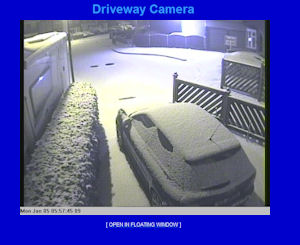
I wanted to show a webpage displaying the image from my security camera within Windows Media Center. I will show you the method I used, which is certainly not the best method but is very quick to do.
So we first need a web page, we can use an any web page however I have designed my own simple page that refreshes an image using JavaScript, view it here, use it for your own template if you wish.
We need to create a small text file and save it with a .MCL extension. My .MCL file is shown below, you can see it only have 5 lines of text
What's in the MCL file?
<application url=""c:\mywebpage\camera.htm"
name="My MCE Control"
bgcolor="RGB(1,33,186)"
startimage=".\cctv.jpg"
</application>
<application url="http://www.google.com"
Line 2 is the name of the button that will be displayed in Media Center to select your web Page. You can put anything you want here.
Line 3 is the background colour of the button, you can use an online generate here to work out your colour.
Line 4, the start image is the picture that will be displayed on the Media Center Button, and can be any jpg file. The ".\" on my example indicates the picture will be stored in the same folder and my .MCL file.
All Programs/Accessories/Media Center/Media Center Programs/
If you now fire up Media Center and navigate to Programs you should have a new button which, when pressed loads a copy of your web page.
 My Movies DVD Browser
My Movies DVD Browser
Support for DVD's in Media Center is a little poor. This can be greatly improved by installing this add-on, it provides many of the standard features you would expect. More
 Tidy Up Your Music Collection
Tidy Up Your Music Collection
In this quick guide we look at fixing the ID3 tags on your music collection.
Read the guide
 Display a Web Page from MCE
Display a Web Page from MCE
A quick method to add an item to Windows Media Center menu that will open a web page. More