Sony AIBO - Aibo Entertainment Player
Updated 03-02-2009
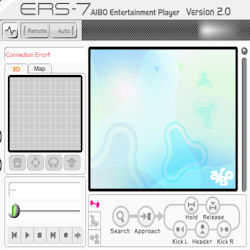
The Aibo Entertainment Player (AEP) allows us to connect to Aibo via wireless, remote control him, upload his diary and many other features.
In this guide I will install and connect Aibo to my wireless network.
The first step is to install the entertainment player software, if you do not have the CD to hand you can download the player from the links at the bottom of this page.
If you are using our zip file then first open the AEP folder and click "setup.exe" then follow the on screen prompts to install the software.

Connection Error!
So I've started AEP and receive a connection error. This is because I haven't yet connected Aibo to the wireless network. Click here to find out how to do this
Click on the Search button in this tab, your PC will now search for Aibo and hopefully fill in Aibos name and IP address in the drop down box.
Click "Connect" and now we should be connected to Aibo, you will know when this has happened because you should get a video display from Aibo in the centre of the Entertainment Player.
 Aibo Entertainment Player
Aibo Entertainment Player
The software that connects to the ERS7 to enabled remote control and diary features.
More
 Tutorial - Load a personality
Tutorial - Load a personality
In this tutorial you will require a pink memory stick. We will create a card that will change Aibos personality. More
 Videos of Aibo in action
Videos of Aibo in action
A collection of video's showing the capability of the Aibo Robot. All videos feature 'Matrix', my own Aibo.
Goto the videos