Sony AIBO - Connect Aibo to a Wireless Network
Updated 03-02-2009
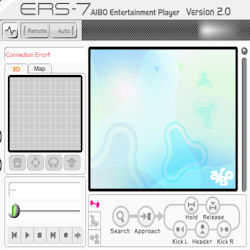
The following requires a little network knowledge such as configuring your router and obtaining IP address's.
In order to connect Aibo to my wireless I first need to downgrade the security on my wireless router. Aibo unfortunately does not support WPA encryption, so you should turn encryption off or use WEP, I will be using WEP for my setup.
I will need the following information to connect to Aibo:
My SSID or network name, mine is called 'Wireless'
The WEP security key if I enable security, mine is 'aabbccddee'
The default gateway, or IP address of my wireless router, mine is '192.168.0.1'
In order to connect Aibo to my wireless I first need to downgrade the security on my wireless router. Aibo unfortunately does not support WPA encryption, so you should turn encryption off or use WEP, I will be using WEP for my setup.
I will need the following information to connect to Aibo:
My SSID or network name, mine is called 'Wireless'
The WEP security key if I enable security, mine is 'aabbccddee'
The default gateway, or IP address of my wireless router, mine is '192.168.0.1'
Card Reader Warning!!!
Always use a genuine Sony Memory Stick reader when changing any data on Aibos Mind card. 3rd party reader will work but will eventually corrupt the stick and render it useless.
Always use a genuine Sony Memory Stick reader when changing any data on Aibos Mind card. 3rd party reader will work but will eventually corrupt the stick and render it useless.

We now need to run Aibo WLAN manager 3 which can also be found on the Entertainment Player CD. Plug in the Aibo memory stick into the reader and click the "Advanced" tab on the WLAN manager.
1. Click 'Browse' to select the drive letter your PC has assigned to the card.
2. In 'AIBO(Host) Name enter your Aibos Name, mine is Matrix.
3. I have chosen to let Aibo assign an IP address automatically, if you have problems trying to connect try setting a manual address.
4. In the Wireless LAN section enter the SSID (network name) of your wireless router and change Connection mode to Auto.
5. If you have enabled WEP encryption then type the WEP key into the ASCII or HEX box depending on the type of router you are using.
6. Make sure SSDP is checked.
Once this is done click 'Write' and eject the card after the write is complete. For troubleshooting see below.
1. Click 'Browse' to select the drive letter your PC has assigned to the card.
2. In 'AIBO(Host) Name enter your Aibos Name, mine is Matrix.
3. I have chosen to let Aibo assign an IP address automatically, if you have problems trying to connect try setting a manual address.
4. In the Wireless LAN section enter the SSID (network name) of your wireless router and change Connection mode to Auto.
5. If you have enabled WEP encryption then type the WEP key into the ASCII or HEX box depending on the type of router you are using.
6. Make sure SSDP is checked.
Once this is done click 'Write' and eject the card after the write is complete. For troubleshooting see below.
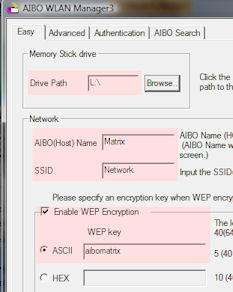
I've done all the above and still can't connect!
Firstly double check your wireless settings, the SSID and WEP are essential. Try setting your Aibo to a fixed IP address and see if you can ping him from a command prompt. ping 192.168.0.101 for example. If you do not receive a reply there is a problem with your network settings. Try going back and connecting Aibo without any wireless security. It may seem obvious but make sure the WLAN switch on Aibo is turned ON! This located next to his battery.
Firstly double check your wireless settings, the SSID and WEP are essential. Try setting your Aibo to a fixed IP address and see if you can ping him from a command prompt. ping 192.168.0.101 for example. If you do not receive a reply there is a problem with your network settings. Try going back and connecting Aibo without any wireless security. It may seem obvious but make sure the WLAN switch on Aibo is turned ON! This located next to his battery.
 Aibo Entertainment Player
Aibo Entertainment Player
The software that connects to the ERS7 to enabled remote control and diary features.
More
 Tutorial - Load a personality
Tutorial - Load a personality
In this tutorial you will require a pink memory stick. We will create a card that will change Aibos personality. More
 Videos of Aibo in action
Videos of Aibo in action
A collection of video's showing the capability of the Aibo Robot. All videos feature 'Matrix', my own Aibo.
Goto the videos